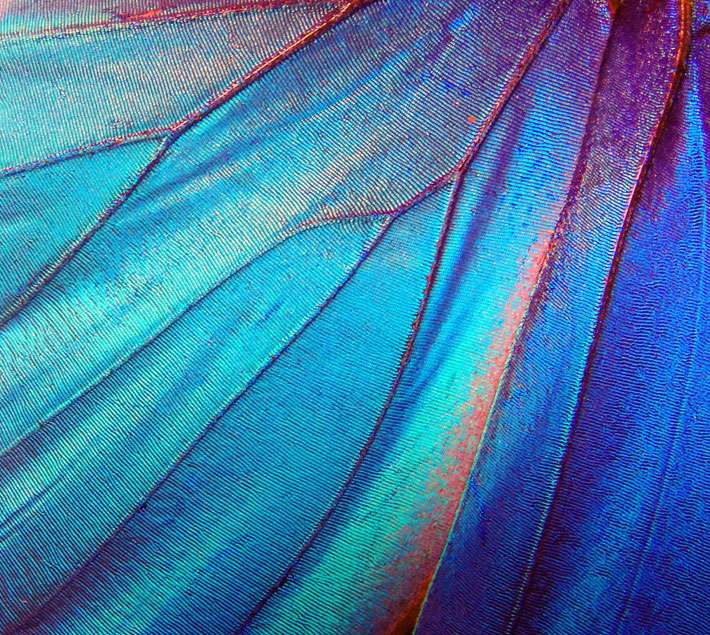Chances are that in the last few days, more people have used video conferencing than at any other time in history. It’s equally likely that we’ll break that record tomorrow.
As the challenge of Covid-19 sends waves through the work and learning landscape, many are wondering how best to respond in ways that allow life to continue, while keeping everyone as safe as is possible. A client contacted me yesterday to let me know that for the foreseeable future, almost all 20,000 employees of their Global 500 firm would be working remotely. They’re not alone, far from it, and what is true in corporations is being mirrored in the switch to online work for schools and universities around the world. As Douglas Adams would put it aptly, "Don't Panic."
Whether face to face or virtual, conversations in education truly matter, but too often the interactions of a classroom session are replaced with one-directional talking slides, with delegates half asleep or drifting to other tasks.
In the last 10 years, I’ve run virtual and blended (with some delegates face to face) sessions on almost every system with groups ranging in size from 5 to 300. When done well, attention is baked in and engagement remains high, ensuring learning and follow-through. So how exactly do we do it?
Good ingredients lead to good sessions: let’s get technical
I’d love to start by jumping in and talking about session engagements themselves, but it truly helps to understand the things required for good cooking first. It’s easier to follow a recipe if you understand what makes a quality ingredient/tool. Cheap knives, broken ovens, and old olive oil will not have you doing anything but burning dinner. So what do we need when we head into the virtual kitchen?
I. Getting Basic: Must-Haves
It doesn't matter what platform you choose if the ingredients going in are subpar. Your dial-up modem will not make for a good video connection. Yes, I know that great chefs can turn junk food into four-star meals, but ideally, they won’t have to. Authenticity, presence, and gravitas can be hard to achieve face-to-face, but even more so when delivering remotely. This is important for participants, but even more critical for the facilitator. I know what you’re thinking: everything has a cost, budgets are tight, and some areas have slow internet. What we are looking at below is a recommended list that tries to balance cost and connection; the closer you can match it, the better chance you have of creating real engagement and flow.
You’ll want at a minimum:
- Fast internet: Plug your laptop/desktop into ethernet/fibre rather than rely on WIFI ideally. Test your speed. The global average is around 46 Mbps. You don’t necessarily need that, but the faster you are, the easier it is to make interactions feel synchronous, rather than staggered. Some platforms deal with lag/slower connections better than others (see Zoom below).
- Good webcam: Your computer webcam is not enough, and usually creates a terrible angle as well. Get a proper webcam for clarity and better angles (the webcam angle is rarely the one you want). Logitech’s Brio is our go-to option (as it comes with software that allows good framing adjustment), but almost anything is better than your built-in webcam.
- Lighting: No need to go into full selfie-mode here, but at the very least make sure your face is well lit. Need more detail? Techsmith has a great lighting guide.
- Sound: Get a good mic. I love Jabra’s Speak 510, but others prefer discreet headset or lapel mics. Regardless, check it, record it, and make sure your voice is captured as clearly as is possible. Want a second opinion on sound, lighting, and webcams? Take a look at the semi-pro set up of Daniel Waas. He's got budget and not-so-budget breakdowns.
- Atmosphere: I actually keep my living room nice and clean in the background when I am doing sessions from home, as I think it humanizes the interaction more than a blank background, but I know others prefer green screens with virtual backdrops like news broadcasts, or a simple plain background. We all agree though— think about what participants will see, and how it will impact attention. You could opt for a fake background and go upscale, or if you want to look even fancier you could use Zoom's virtual background to drop in an opulent home library.
- Dual Monitors: Optional but awesome. Having two screens (or using a program like Duet to turn an iPad into a second screen) allows you to have videos on one screen and chat/slides, etc on another, vastly easing resource management in session.
- Tablet: Again, optional but awesome. To annotate slides, draw on a virtual whiteboard, unless you're using a touch screen computer, it is great to have a digital drawing tablet. Our pick due to price/features: a Small Wacom Bluetooth tablet.
- Bonus: not strictly a tech resource, but if you have a colleague who can co-facilitate by running the back end it can be a huge help. Having someone monitor chats, breakouts, etc. is a huge help in creating a seamless participant experience.
- Second bonus: What goes for you, goes for participants as well. It is best to set everyone up for success by having them check things like speed, audio, and video, before any actual training session.
II. Platform Panic: What system should I choose?
What features are we looking for in a platform?
1. Screen sharing of slides and beyond: This is a basic need. Enough said.
2. Chat bar: for backchannel questions to the facilitator, or to get a pulse of the room, like — “How much can you use this in your job— type 1-10 in the chat window?” Easy, quick, and interactive.
3. Attention monitoring (monitors multitasking by delegates): Not to be used punitively, but attention monitoring is a great tool built into many webinar platforms to keep a check on if you are losing the group, and need to change things up to pull people back together. Basically, it lets you know when people are multitasking/drifting... because humans do.
4. Virtual breakout rooms: Real talk— if you’re not using these, you’re letting your participants down. Using breakout rooms allows pair or small group interaction and collaboration, and also allows the trainer to move room to room engaging in small group work. These are vital for turning a lecture into a collaborative learning experience.
5. Shared whiteboards: for group work, as well as available in the breakout rooms, whiteboards are great for visualising ideas, brainstorming, and mapping out possibilities.
6. Polling/surveys: for capturing group opinions and getting feedback.
7. Participant visibility: Is the platform interface set up in ways that makes it easier to see and interact with delegates?
“Online learning is not the next big thing, it is the now big thing.” – Donna J. Abernathy
Great, so who has the above? The short answer, lots of providers. But the four we have seen most commonly used are ranked as follows:
Great choices:
- Zoom: Carries almost all of the interactive features we love at a very reasonable price, and usually has great audio/video connection (if not, it is usually on the user end). It also has a great app marketplace for connecting with other programs (see below for integrations). Wish list — blurred backgrounds, better polling/survey interface.
- BlueJeans: a very close second, similar to Zoom in terms of features and cost, but from our experience (and from reviews it seems we are not alone) occasionally has tech issues. Not often, however, so this may just boil down to personal preference.
Runners-Up:
- GoToTraining: Not GoToMeeting (which has no breakout rooms). Good software but a slightly dated interface. Costs 8X what Zoom does without really offering much more. If participants don’t have the program, getting the browser only interface to work is hit or miss. One feature I’d love to steal from this to others— good organization of frequently used training materials.
- WebEx Training: Again, not WebEx Meeting, which has no breakout rooms. While Cisco’s WebEx Meeting software boasts a clean interface, the training version still will give you flashbacks to the early 2000s. The onboarding process to get the training version of the software (4x the cost of Zoom) takes multiple phone calls (really), signed contracts, and more. That said: it works and is feature-rich...kind of. Breakouts are audio-only and setup is non-intuitive. That being said, this is the second service we have a full-time subscription to, for one main reason only— a few of our clients will only approve its usage, as Cisco works well with all their IT/security settings.
So what should we do if our organization only gives us sub-par ingredients?
Push back. What worked in the past won't suffice in the "world's largest work from home experiment in history." If not now, when? Your people need to be able to truly connect, and the need to continue to learn and adapt is never more vital than now. Darwin never actually said it, but let's give it to him anyway— "It is not the strongest of the species that survives, but rather, that which is most adaptable to change."
III. Building Bridges: Taking engagement beyond the platform
At this point, if you have our basic tech list ticked off, along with a well-chosen platform that you have tested, you’re ahead of the game. Here are a few additional ideas to employ tech to extend interactions beyond the webinar platform. What for? As always, maximizing participant engagement, retention, and follow-through.
- Slide apps: Apps that let you display and control your slides (if you have any) on participant phones/tablets/computers, along with integrated quizzing/surveys. These include Mentimeter (our favourite), PearDeck, Slido, Glisser. Why would you want to use these when you already have screen sharing built into webinar platforms? Two words — Real estate. Screen sharing dominates delegate screens and often makes the human side a tiny floating box. By pushing slides to second screens, the main real estate is reserved for humans. That is not always desirable, but it is great to have the option.
“People often tout interactivity as the great benefit offered by eLearning, yet most interactivity does nothing to either engage or instruct.” – Ethan Edwards
- Survey and Polling: Yes, most webinar platforms have surveys and polls in some form, but they are usually quite basic. Services like PollEveryhere and Typeform allow you to drop a link in the chat bar and have participants quickly do interactive polls/surveys for instant brainstorming/feedback.
- Transcription: Services like Otter (our favourite) and Trint provide fast transcription of session recordings (like in minutes). Why would you want this? Sharing collaborations is one reason, but for us we primarily use snippets of our sessions to highlight particular communication points, for example, questioning strategies used in a negotiation simulation.
- Scheduling: Have follow-up one on one or small group coaching sessions and don’t want to deal with back and forth emails? Services like MeetingBird (our favourite as it is free for many features) connect with platforms like Zoom through integration apps like Zapier (software that glues two or more apps together). What does that mean in plain English? When I want participants to sign up for a follow-up session, they simply click a time I have listed on my MeetingBird page and it automatically creates a shared Zoom meeting calendar invite for us.
- Bridge-building: Learning shouldn’t stop when the webinar does, and you can help nudge it along. One aspect of this is using software like Zapier to link what happens in the webinar to something next. For example, using Zapier I can set it so that when they finish the webinar they can be automatically added to our LMS (online class system), or get directed to a key action plan survey that is automatically emailed to them a few weeks later, reminding them of what they planned to do.
- White-boarding apps: Yes, most platforms have these built-in, but if you want something fancier (to do more active visually oriented learning/design thinking like affinity mapping), apps like Mural (favourite) and Limnu are a huge help. Most critically — you only need one paid account to run your session — the rest of the people can join on as anonymous collaborators. Why this matters? No one likes having to log in to multiple services just to have a training session. Lower the tech burden and it becomes much, much easier to get people engaged.
- One tech note: every new piece of software you use brings with it new IT and compliance issues with clients. In short — check your tech.
That concludes Good ingredients lead to good sessions: let’s get technical. By now I hope you have a better sense of what ingredients need to be in place to build engaging virtual sessions. While we’re focused on training in the workplace here, many of the same tips and tricks can apply to meetings and classrooms.
Joshua Davies is an Executive Coach and Public Speaker, based in Hong Kong.